Cargo Client¶
Supported platforms¶
It is currently supported and maintained for the following platforms and architectures
| Opertive System | Architecture |
|---|---|
| Linux 2.6.23 or later with glibc | amd64, 386, arm, arm64 |
| macOS 10.11 or later | amd64 |
| Windows 7, Server 2008R2 or later | amd64, 386 |
Installation¶
Windows¶
Cargo Client can be installed by downloading the installer and following the running steps.
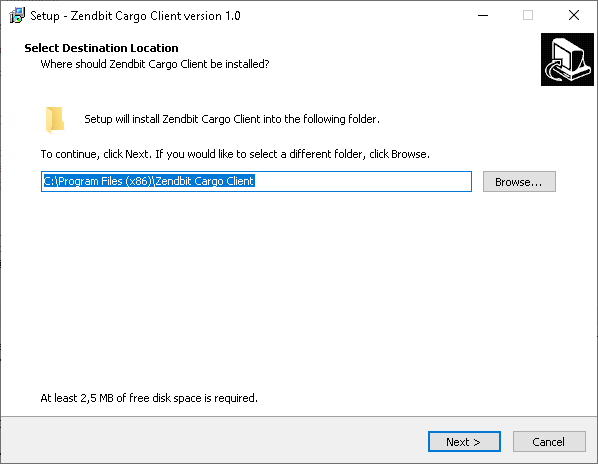
GNU/Linux¶
# cd /opt/
# wget https://download.zendbit.com/cargoclient-v1.linux.tar.gz
# tar -vxzf cargoclient-v1.linux.tar.gz
OSx¶
# cd /opt/
# wget https://download.zendbit.com/cargoclient-v1.osx.tar.gz
# tar -vxzf cargoclient-v1.osx.tar.gz
Running Modes¶
Interactive Client¶
The interactive client is very similar to a command line FTP client. The client mode is run as follows:
# cargoclient --mode=client --host=<url>
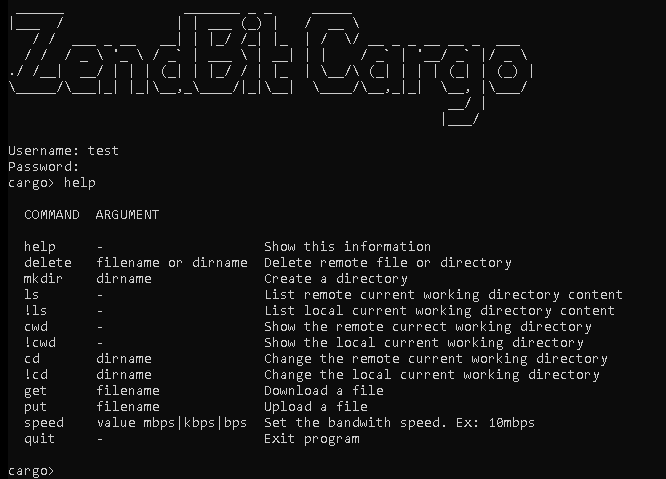
Automatic Synchronization¶
The “Automatic Synchronization” run mode allows to leave the Cargo Client running and synchronize a remote folder with a local one. The synchronization mode can either upload files to a remote location or discover new files on a remote server for downloading.
Running¶
# cargoclient --mode=datasync --config=nombre_archivo
Configuration File¶
The configuration file contains the necessary information to synchronize the folders
{
"sync_name": "Name of the Job",
"sync_mode": "download",
"start_time": "10:00pm",
"end_time": "12:00am",
"local_dir": "/CagoPlay/test/",
"remote_dir": "/",
"username": "test",
"password": "test",
"speed": "10mbps",
"hostname": "https://cargo.cexar.io",
"sleep": 3,
"events": {},
}
- sync_name: Free text representing the name of the Job
- sync_mode: “download” o “upload”
- start_time (Optional): Time when the job will start sending/receiving files
- end_time (Optional): Time when the job will finish sending/receiving files
- speed: Speed you will try to negotiate to send/receive files. It can be expressed in mbps, kbps or bps
- sleep: Timeout for detecting new files
- events (Optional): Callback configuration at start, update and end or error of a transfer.
Events¶
Events are useful for integration with other systems. Each time an event is triggered, the http action specified in the configuration is performed.
- onStart: This event is triggered at the start of a file transfer. Variables: FILE_NAME, TRANSFER_ID, SYNC_NAME, SYNC_MODE
- onFinish: This event is triggered after the successful completion of the transfer. Variables: FILE_NAME, TRANSFER_ID, SYNC_NAME, SYNC_MODE, AVG_SPEED, DURATION, LOST_FRAMES, AVG_RTT
- onError: This event is triggered after an unsuccessful transfer. Variables: FILE_NAME, TRANSFER_ID, SYNC_NAME, SYNC_MODE, ERROR
- onUpdate: This event is triggered 1 time per second during the entire transfer. Variables: FILE_NAME, TRANSFER_ID, SYNC_NAME, SYNC_MODE, PROGRESS, SPEED
Adding Callbacks for Events in the Configuration¶
- Supported http methods: POST, GET. The POST method requires the body configuration parameter.
- Variables: Each event has its own variables, which can be used to set up the url as well as the body of the request
"events": {
"onStart": {
"method": "POST",
"url": "https://api.my-system.com/cargo",
"body": { "foo": "{{FILE_NAME}}" }
},
"onError": {
"method": "GET",
"url": "https://api.my-system.com/cargo/{{FILE_NAME}}",
}
}